相思资源网 Design By www.200059.com
最终效果

1、新建图层,对新建图层应用线性渐变叠加样式。
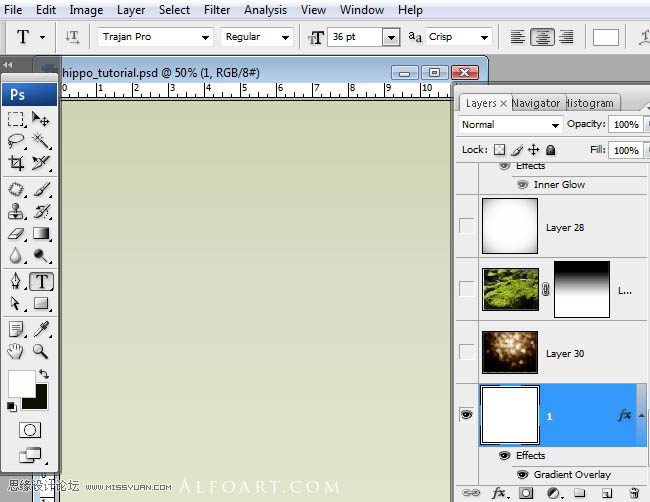
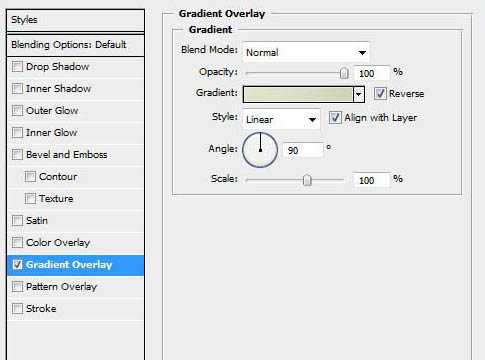
2、设置渐变颜色,色彩为实色,从左到右分别为#cdd5b3,#d7dfc7,#dfe5c8。
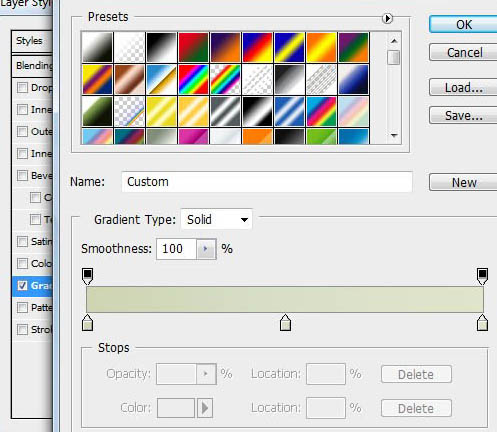
3、添加背景虚化图层,图层混合模式为柔光。

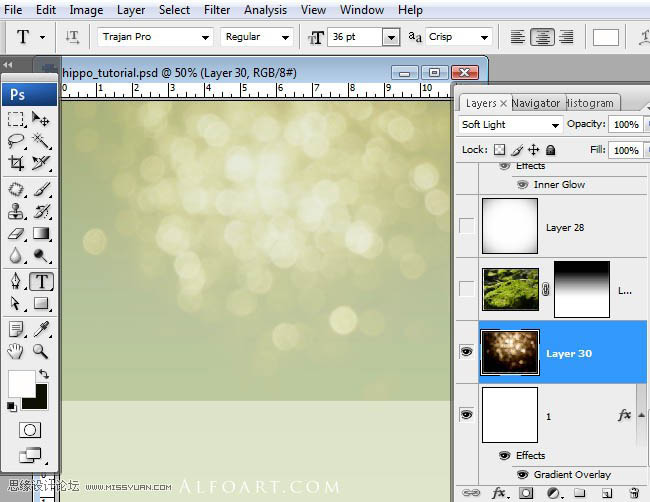
4、拖入背景素材,添加蒙版,对蒙版添加线性渐变,如下图所示。

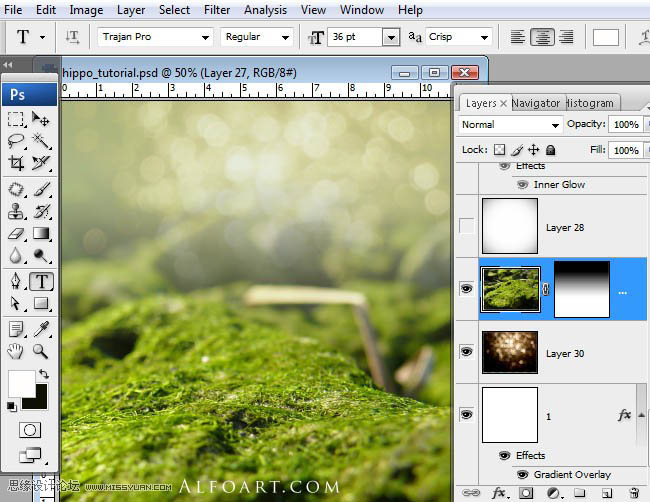
5、加入素材,放置在如图所示。

6、添加蒙版,使用黑白颜色的线性渐变。
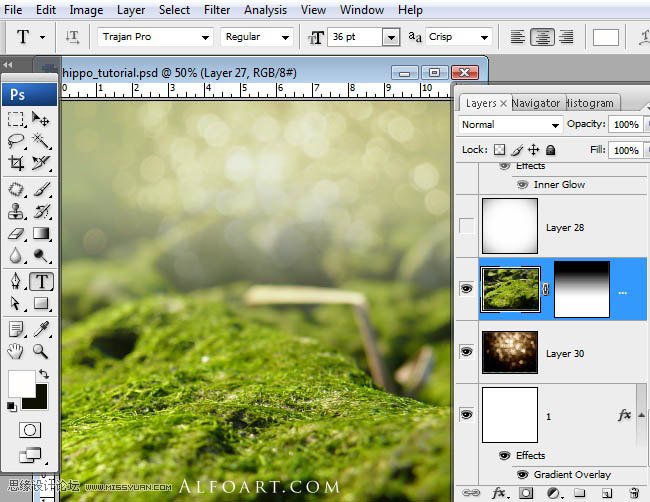
7、在最上面创建一个白色的新图层,执行:滤镜---扭曲---镜头校正,数量:-30。
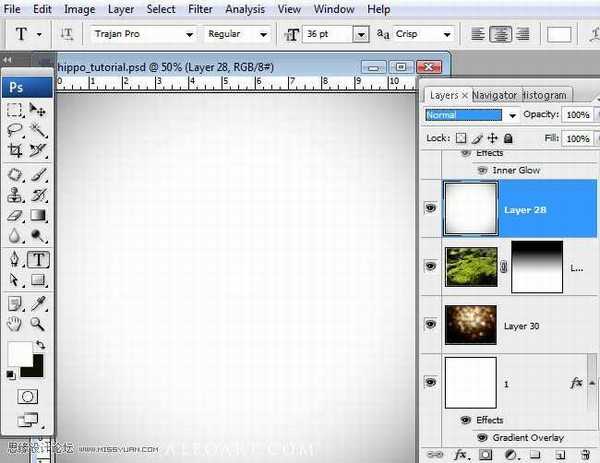
8、图层混合模式改为正片叠底。
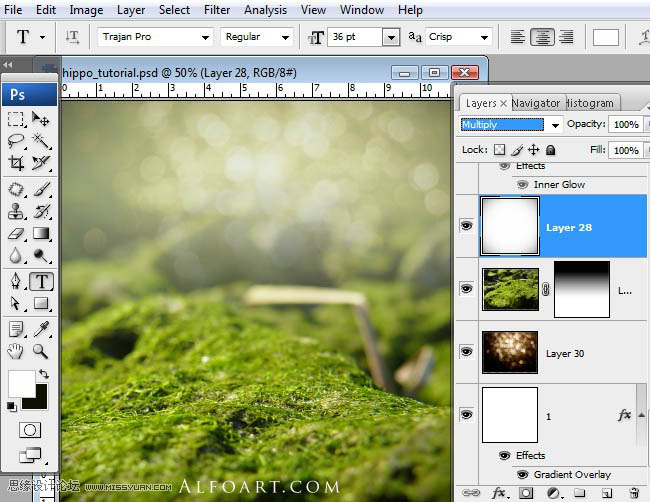
9、插入鸟巢素材,将鸟巢复制到白色背景的新图层上,并移动。

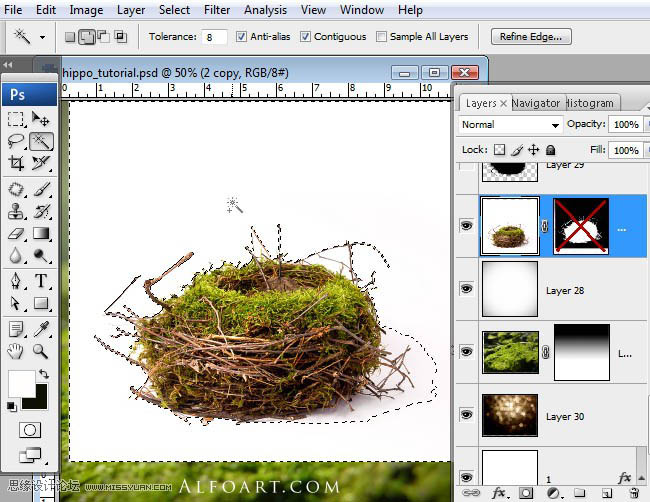

10、再次插入原来的鸟窝素材,放在已编辑的鸟窝图层之下,使用色阶将暗部压暗。
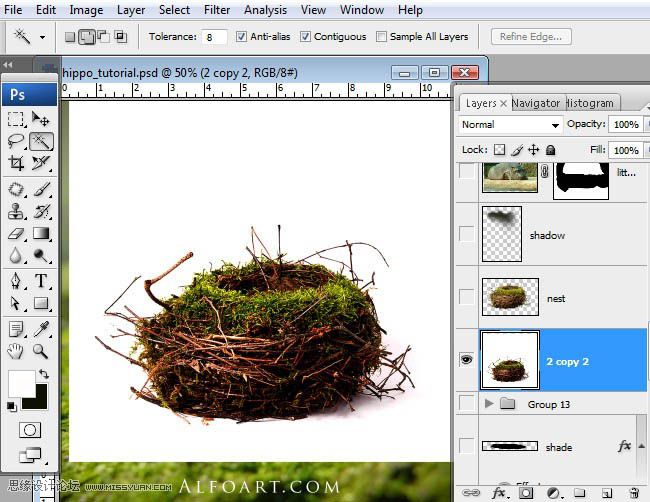
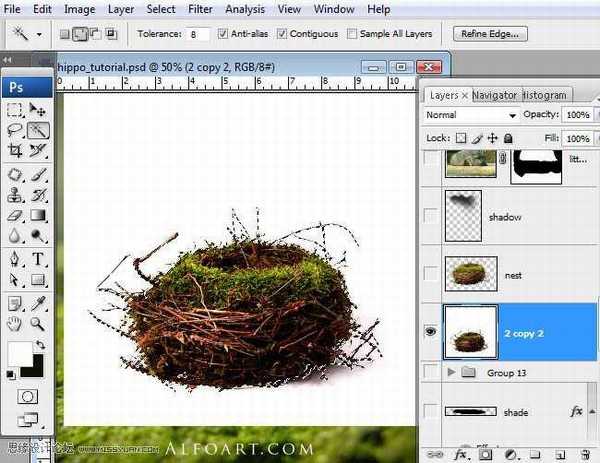
11、选择---载入选区,移动鸟窝。
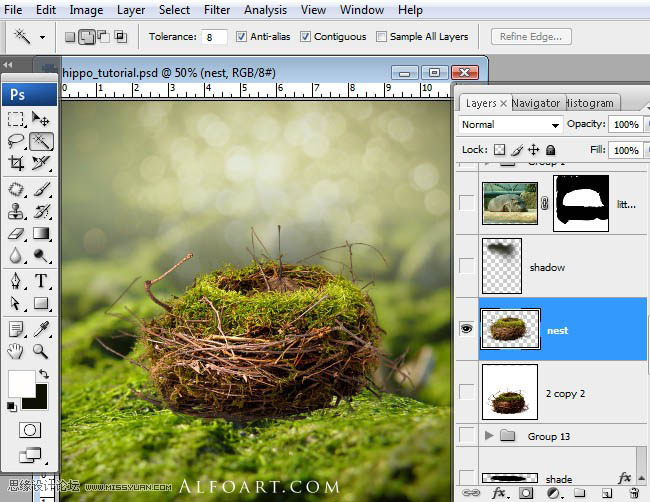
12、将2个鸟窝图层合并,选择鸟窝以外部分,执行:滤镜----模糊-----高斯模糊,2%,选择鸟巢的底部,如图所示,保持选区,在新的图层填充黑色,图层混合模式改为正片叠底,不透明度50--60%。

13、对鸟窝图层载入选区,保持选区,在新建的图层填充黑色。新的填充图层垂直翻转,如下图所示。

14、使用自由变换工具对图层变换,使用变换---缩放改变大小和方向,给这个图层添加渐变叠加的图层样式,颜色为透明---黑色。


15、将河马拖入新的图层。

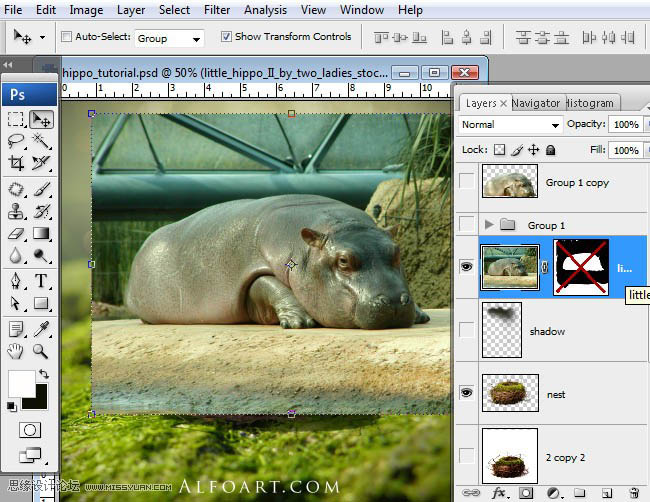
16、将河马从背景中分离,添加蒙版,擦去多余部分。

17、校色,执行:图像---调整---可选颜色,红色:黄12,黑-20;绿色:黄42;白色:黄14,黑-79;中性色:青色-6,洋红6,黄6,黑04;黑色:黑色2;对图层执行颜色叠加的图层样式,设置如下。
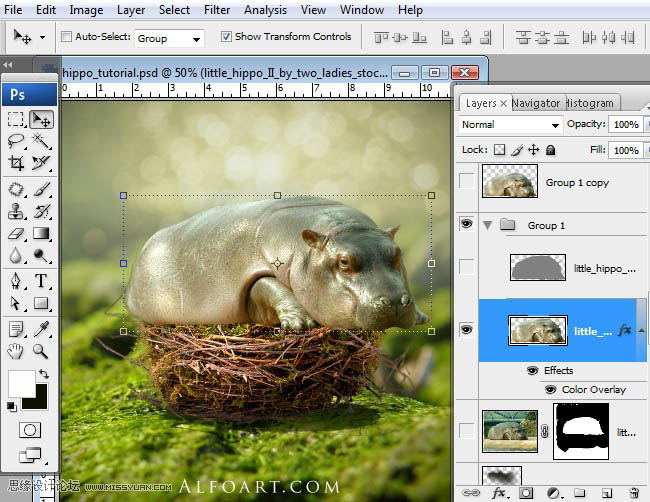
18、复制河马图层,执行滤镜---其他---高反差保留,0.8像素,图层混合模式:叠加,不透明度70%。

19、合并河马的所有图层,设置合适的画笔大小,选择减淡工具,81像素,曝光度15,对河马的光亮部分减淡处理,如眼睛、耳朵,其他高亮部分。
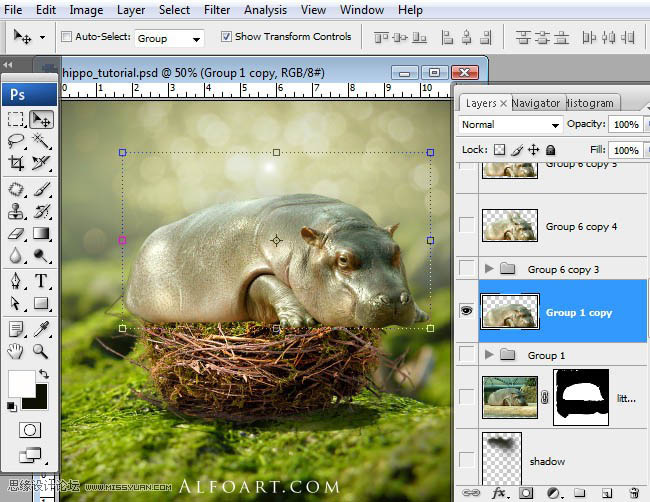
20、复制河马图层,执行:图像---调整---黑白,将图片转换成灰色,执行:色阶,参数如图。

21、擦去图示部分。
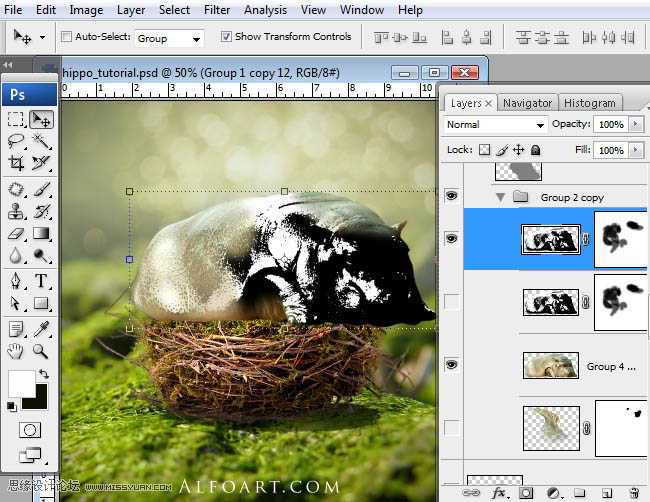
22、图层混合模式为滤色,不透明度25。

23、使用钢笔勾出翅膀形状,转换成路径,做成翅膀的阴影。
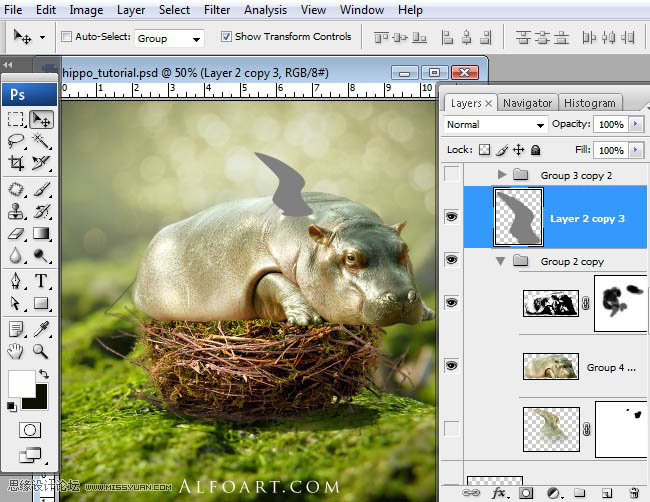
24、对翅膀阴影区域载入选区,并移动到河马身体上,复制选区,并粘贴到新的图层,如图所示,从河马身上复制一个区域,粘贴到翅膀图层的上方。

25、为了创造阴影过度,使用减淡和加深工具对翅膀进行涂抹。
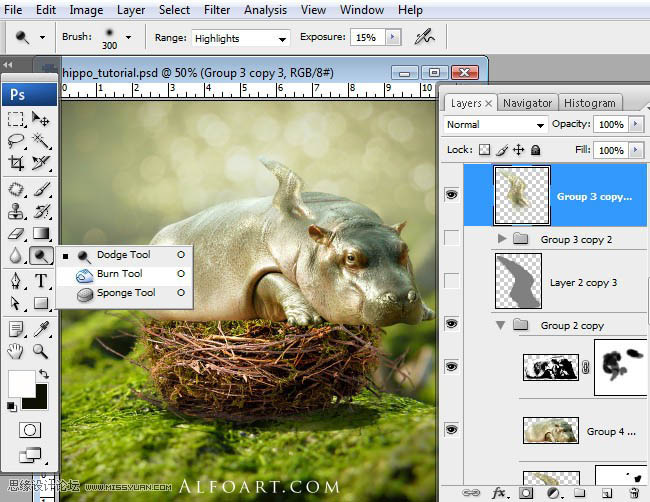
26、复制翅膀,用变形工具缩小,并放在图示的位置。

27、使用羽毛笔刷为图示位置增加羽毛。
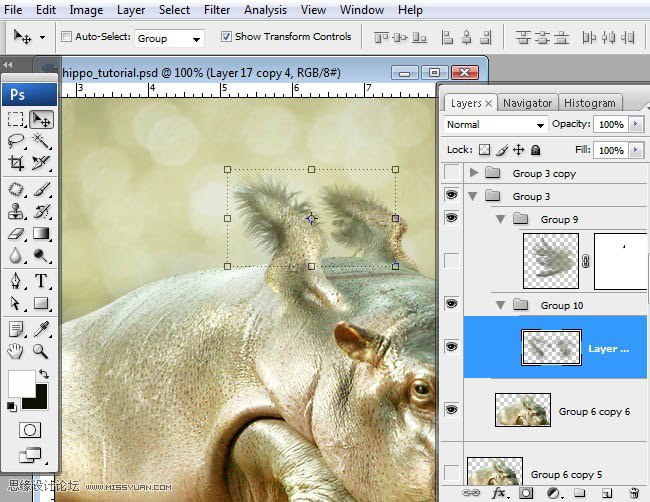
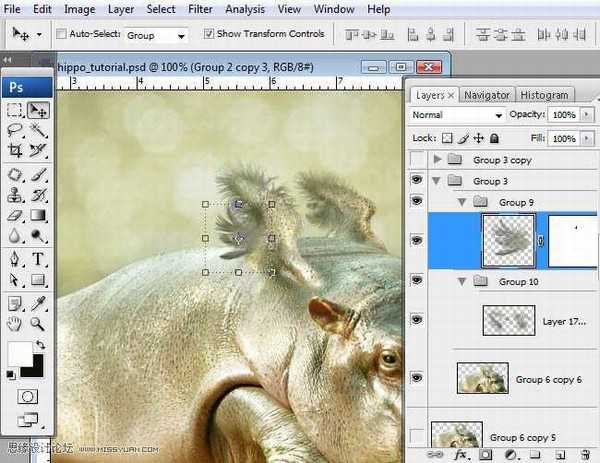
28、合并所有的河马及翅膀图层,将河马转换成合适的大小拖入鸟窝中,执行:滤镜---锐化-----智能锐化,数量100,半径0.3,勾选更准确。
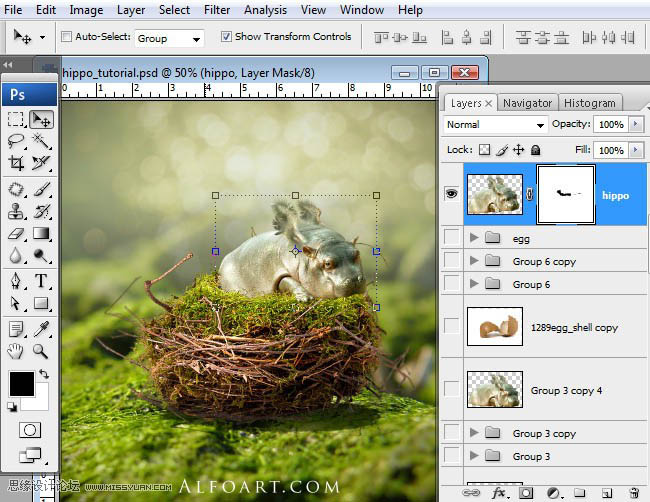
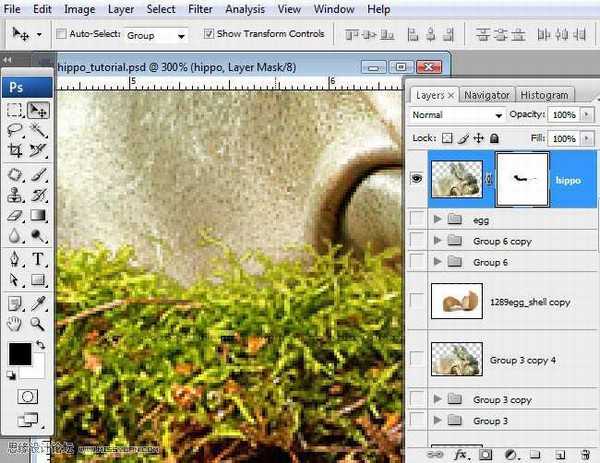
29、拖入蛋壳素材。

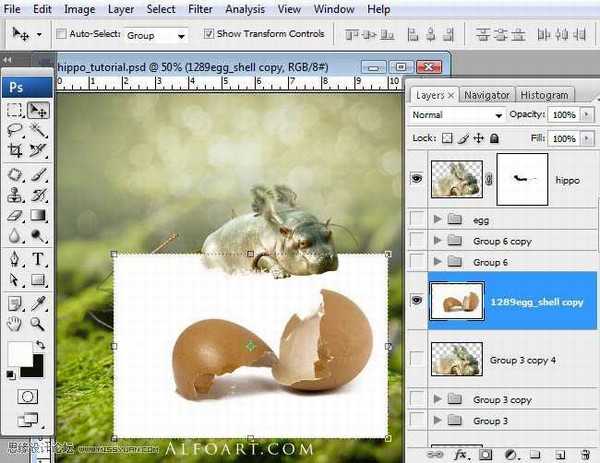
30、删除白色背景图层,勾选出蛋壳的阴影,并复制到新的图层,图层混合模式为正片叠底。

31、使用自由变换工具减小蛋壳的大小。

32、将左侧蛋壳单独剪切出来放在新的图层,移动到图示位置。

33、载入飞溅素材,使用自动对比度调整,执行:图像----调整----渐变映射,使用白色到棕色的渐变颜色。
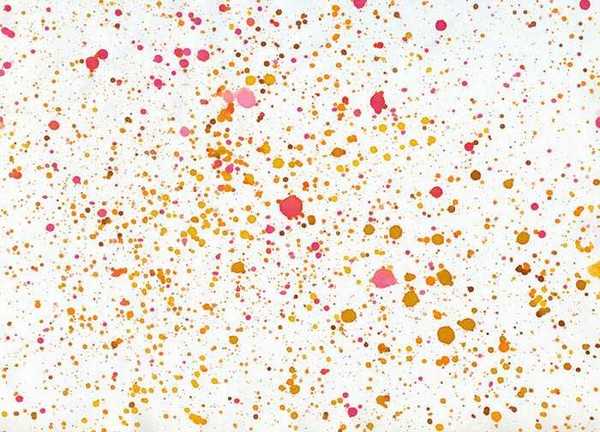

34、将飞溅素材应用在蛋壳外层,图层混合模式为正片叠底,不透明度80%,使用蒙版和笔刷擦去图示的选区范围内的飞溅点。

35、对于左侧蛋壳旁边的树枝载入选区,使用透明到黑色的渐变填充选区,应用高斯模糊和变形工具作出阴影的效果。
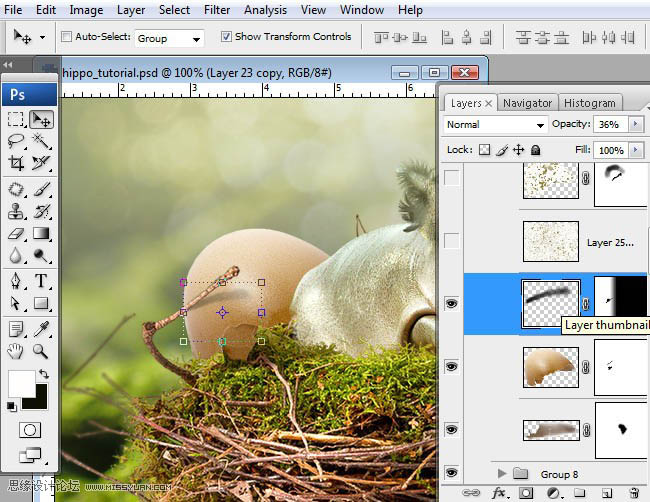
36、为左侧蛋壳增加飞溅素材,合并蛋壳图层和飞溅图层。

37、按Q键进入快速蒙版,使用柔角笔刷,半径较大,作出图示形状。
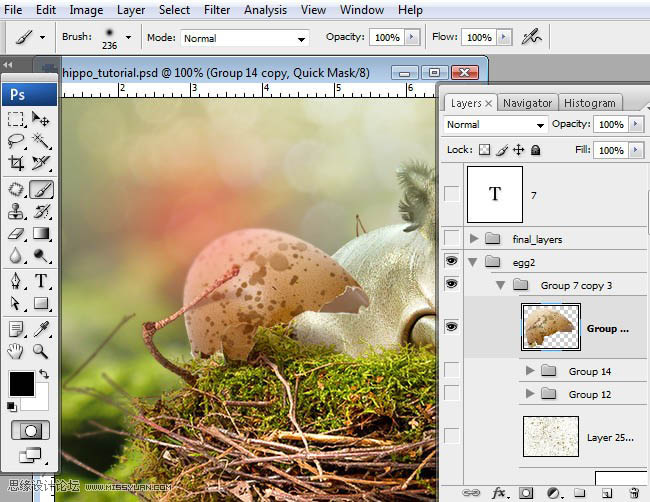
38、再次进入快速蒙版,反选,执行:滤镜---模糊---高斯模糊,半径2像素。

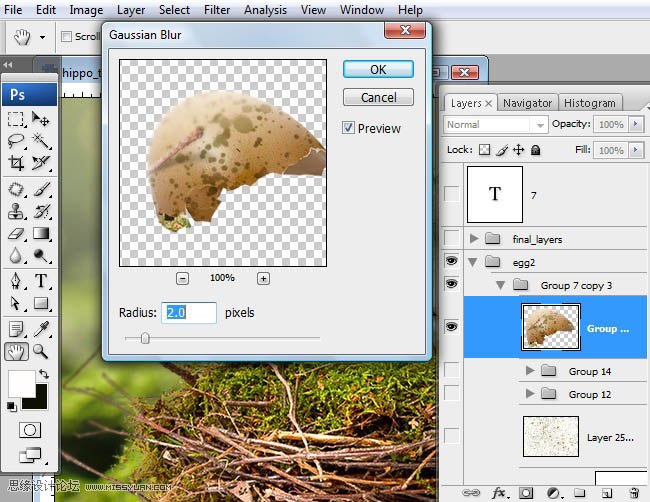
39、对下侧的蛋壳进行同样的处理,另外使用色彩平衡增加绿色反光,如图所示。

40、对图示位置添加高斯模糊。
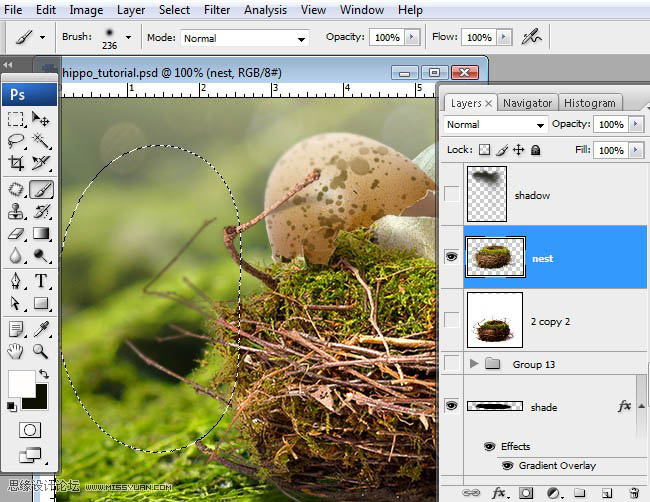
41、对河马头部下面增加黑色阴影,图层混合模式为正片叠底,不透明度90%。
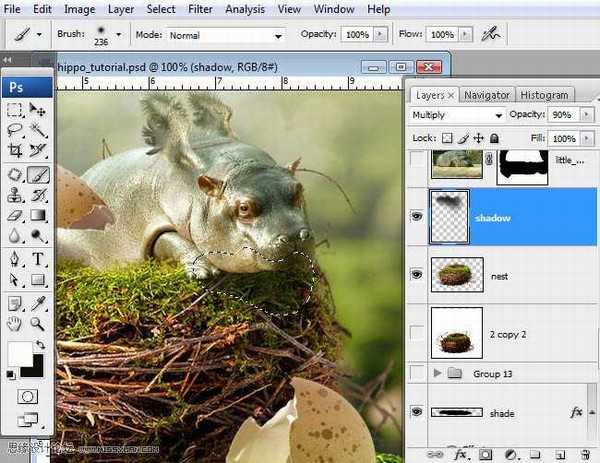
42、合并所有图层(此处建议盖印图层),复制合并后的图层,执行:图像-----调整----色调均化,执行:滤镜----杂色---增加杂色,数量4,平均分布。

43、图层混合模式为正片叠底,不透明度12%。

最终效果:


1、新建图层,对新建图层应用线性渐变叠加样式。
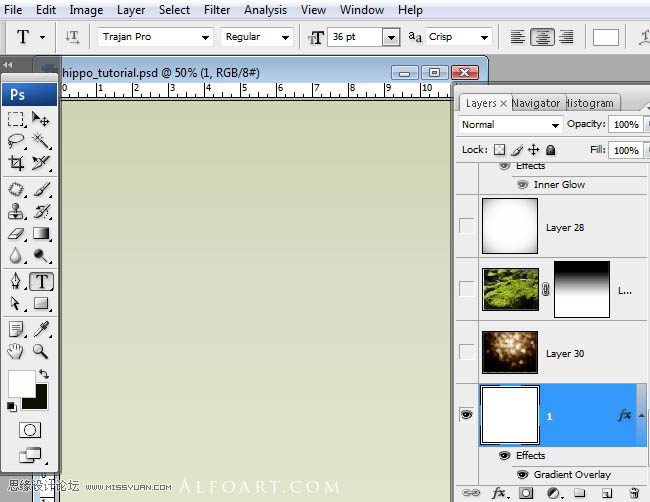
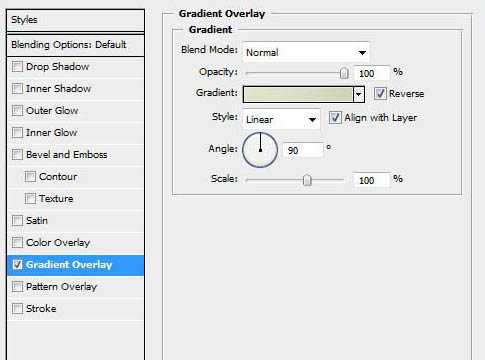
2、设置渐变颜色,色彩为实色,从左到右分别为#cdd5b3,#d7dfc7,#dfe5c8。
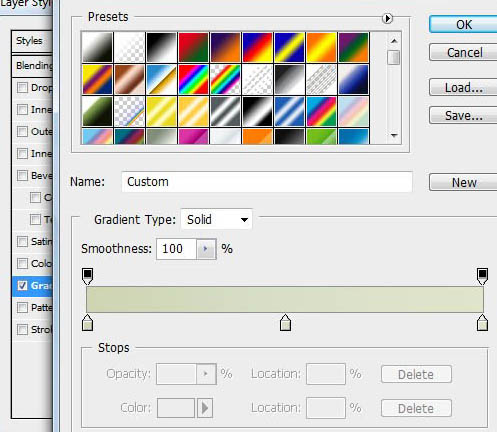
3、添加背景虚化图层,图层混合模式为柔光。

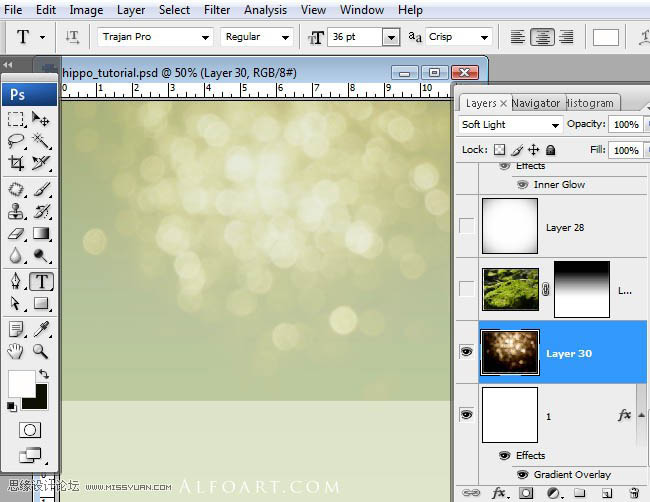
4、拖入背景素材,添加蒙版,对蒙版添加线性渐变,如下图所示。

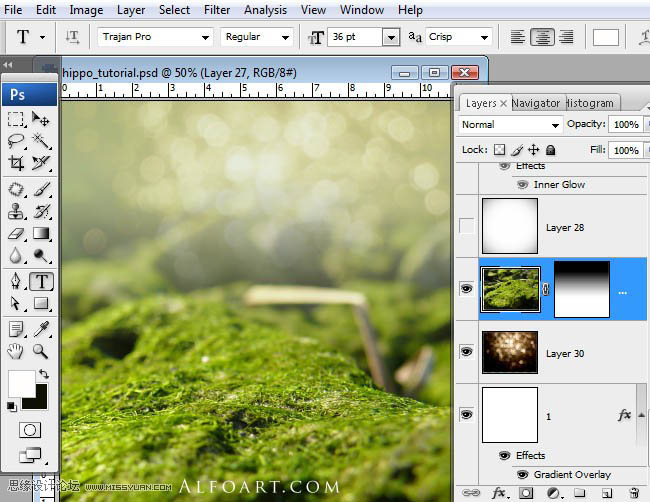
5、加入素材,放置在如图所示。

6、添加蒙版,使用黑白颜色的线性渐变。
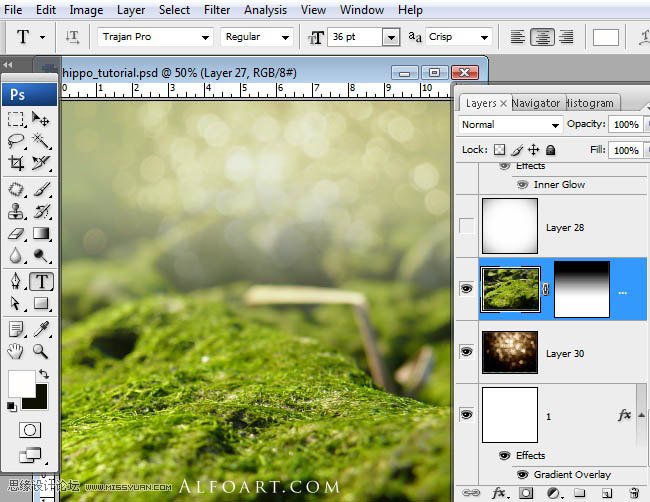
7、在最上面创建一个白色的新图层,执行:滤镜---扭曲---镜头校正,数量:-30。
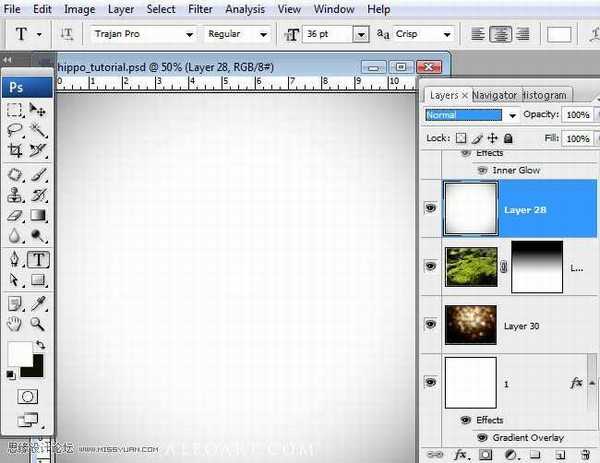
8、图层混合模式改为正片叠底。
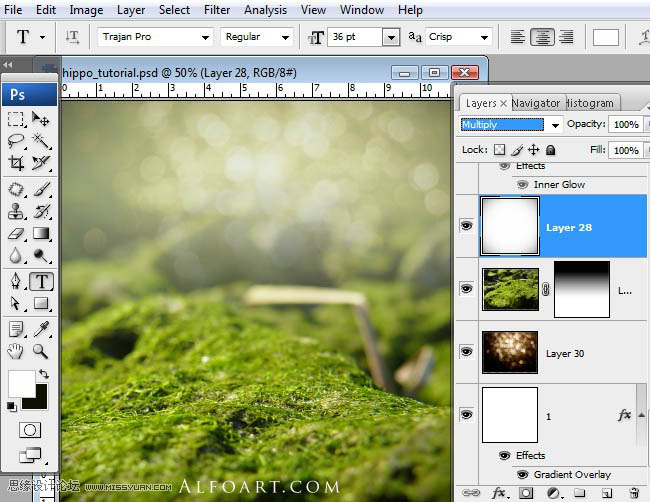
9、插入鸟巢素材,将鸟巢复制到白色背景的新图层上,并移动。

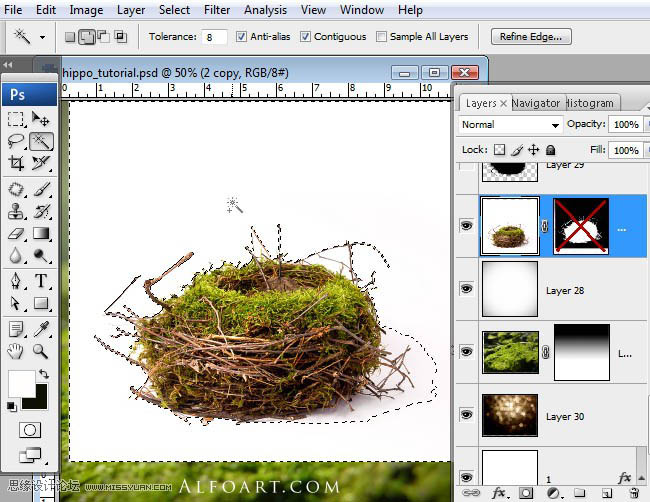

10、再次插入原来的鸟窝素材,放在已编辑的鸟窝图层之下,使用色阶将暗部压暗。
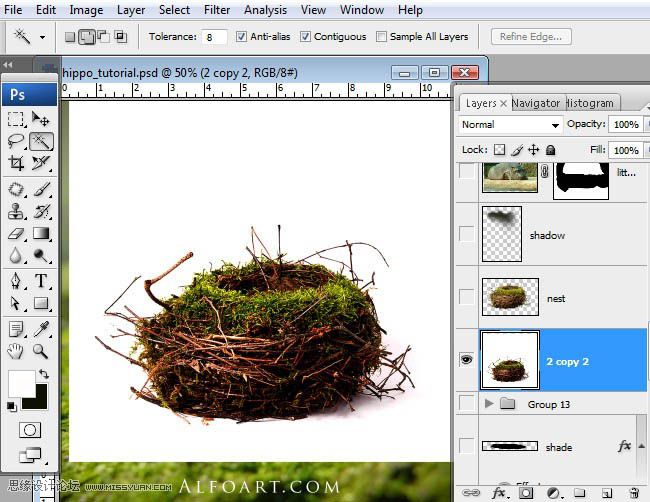
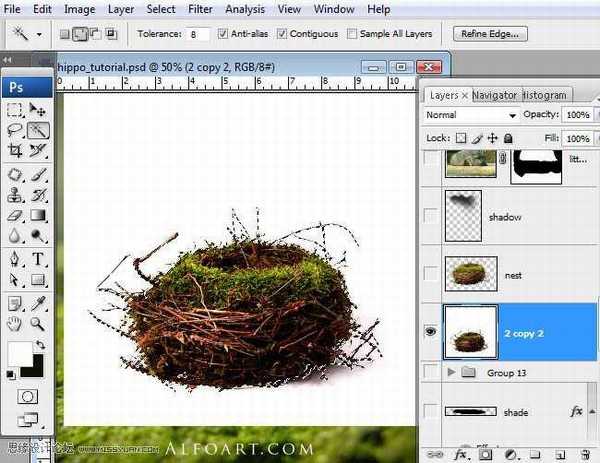
11、选择---载入选区,移动鸟窝。
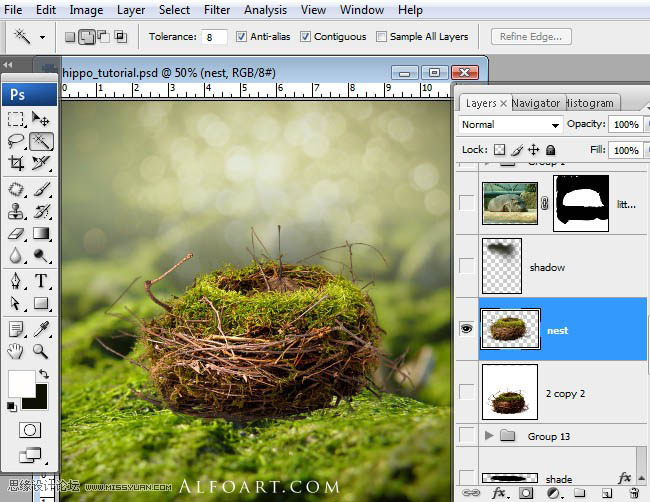
12、将2个鸟窝图层合并,选择鸟窝以外部分,执行:滤镜----模糊-----高斯模糊,2%,选择鸟巢的底部,如图所示,保持选区,在新的图层填充黑色,图层混合模式改为正片叠底,不透明度50--60%。

13、对鸟窝图层载入选区,保持选区,在新建的图层填充黑色。新的填充图层垂直翻转,如下图所示。

14、使用自由变换工具对图层变换,使用变换---缩放改变大小和方向,给这个图层添加渐变叠加的图层样式,颜色为透明---黑色。


15、将河马拖入新的图层。

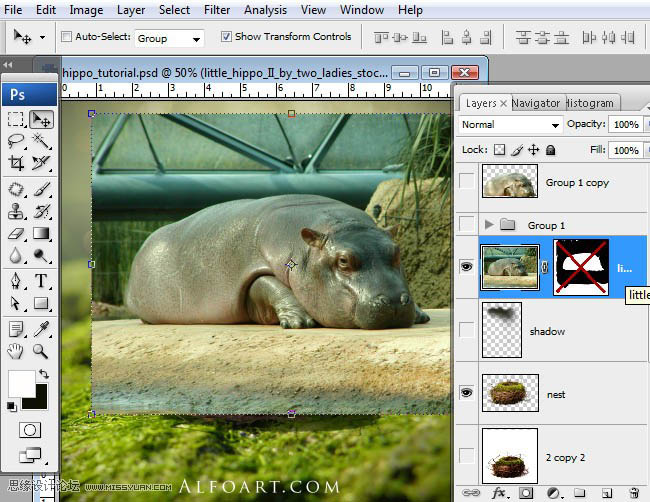
16、将河马从背景中分离,添加蒙版,擦去多余部分。

17、校色,执行:图像---调整---可选颜色,红色:黄12,黑-20;绿色:黄42;白色:黄14,黑-79;中性色:青色-6,洋红6,黄6,黑04;黑色:黑色2;对图层执行颜色叠加的图层样式,设置如下。
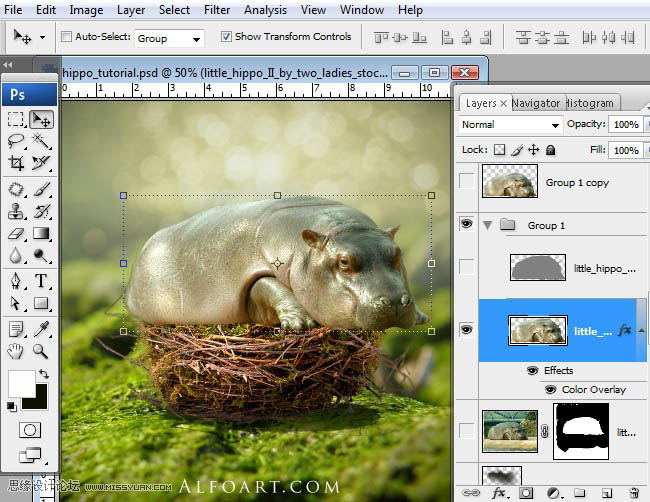
18、复制河马图层,执行滤镜---其他---高反差保留,0.8像素,图层混合模式:叠加,不透明度70%。

19、合并河马的所有图层,设置合适的画笔大小,选择减淡工具,81像素,曝光度15,对河马的光亮部分减淡处理,如眼睛、耳朵,其他高亮部分。
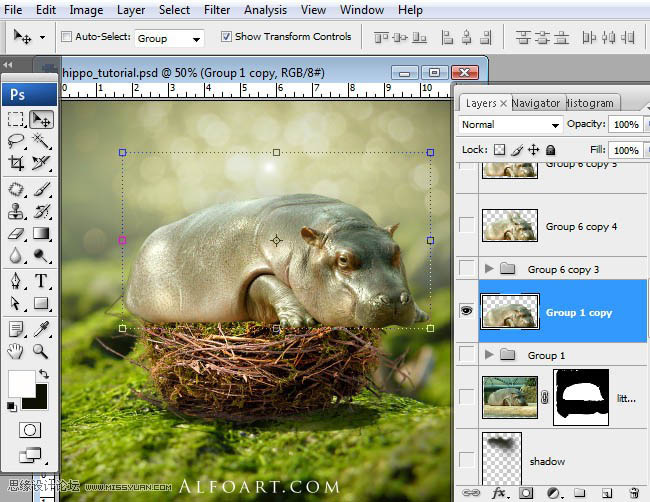
20、复制河马图层,执行:图像---调整---黑白,将图片转换成灰色,执行:色阶,参数如图。

21、擦去图示部分。
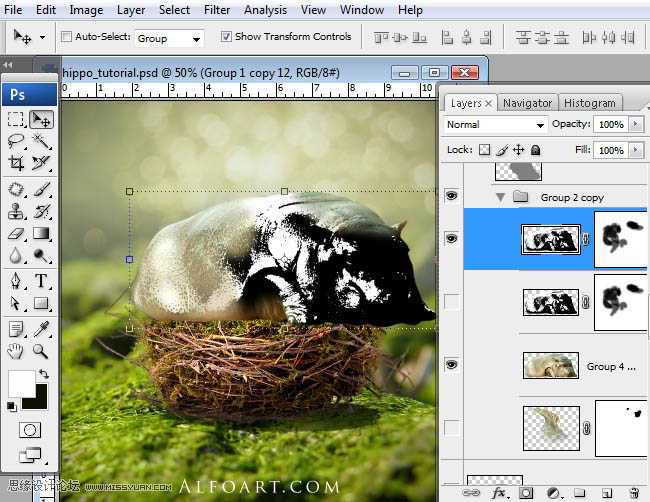
22、图层混合模式为滤色,不透明度25。

23、使用钢笔勾出翅膀形状,转换成路径,做成翅膀的阴影。
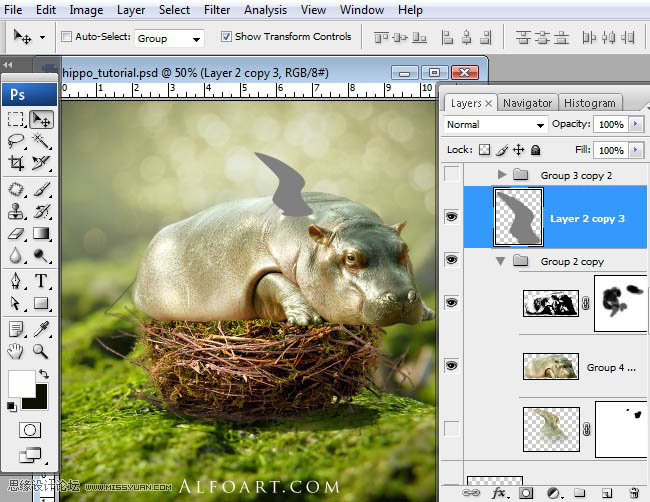
24、对翅膀阴影区域载入选区,并移动到河马身体上,复制选区,并粘贴到新的图层,如图所示,从河马身上复制一个区域,粘贴到翅膀图层的上方。

25、为了创造阴影过度,使用减淡和加深工具对翅膀进行涂抹。
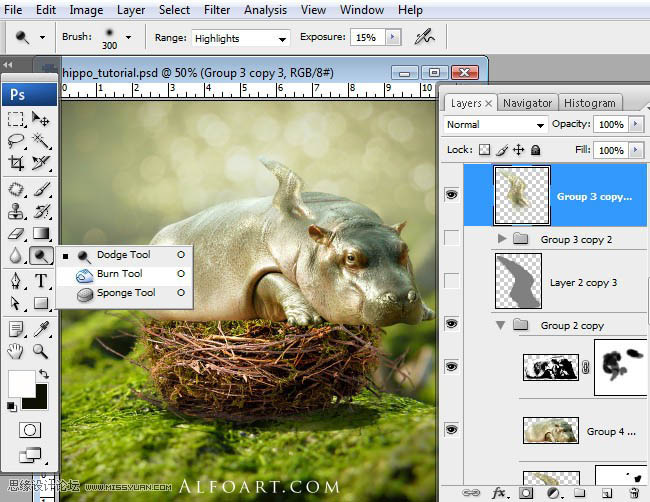
26、复制翅膀,用变形工具缩小,并放在图示的位置。

27、使用羽毛笔刷为图示位置增加羽毛。
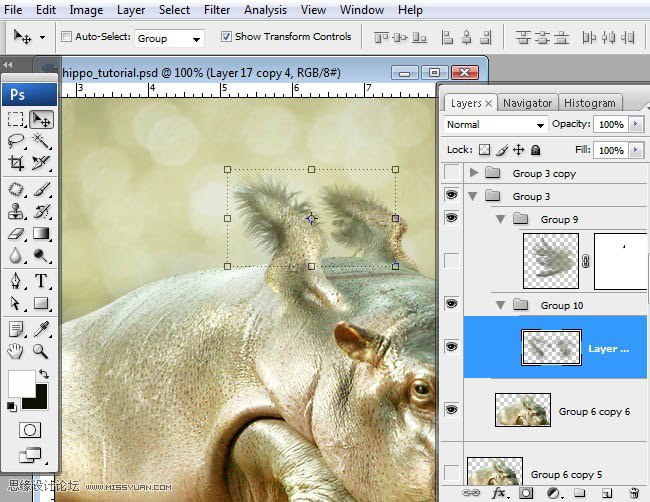
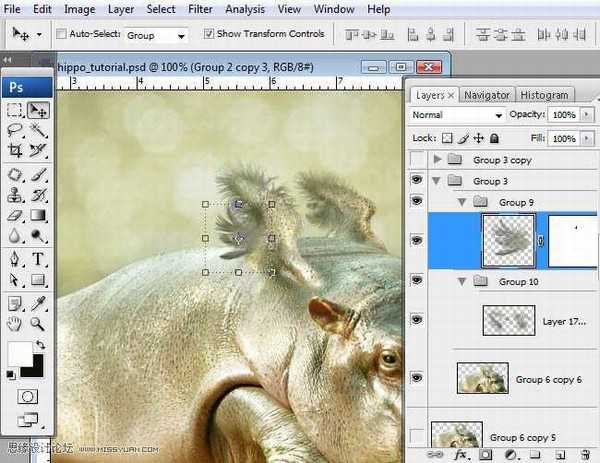
28、合并所有的河马及翅膀图层,将河马转换成合适的大小拖入鸟窝中,执行:滤镜---锐化-----智能锐化,数量100,半径0.3,勾选更准确。
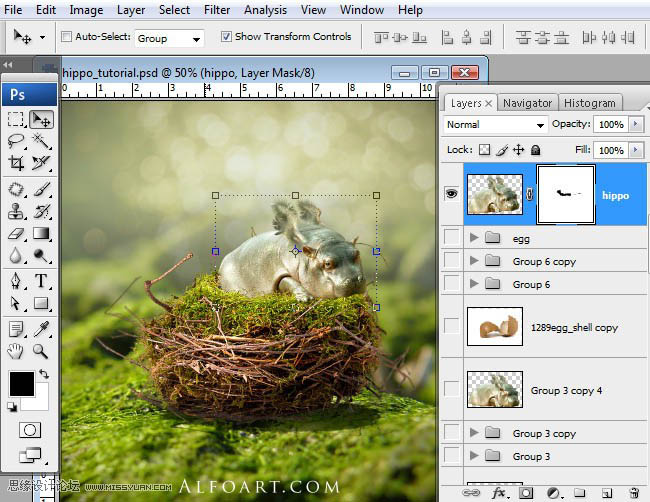
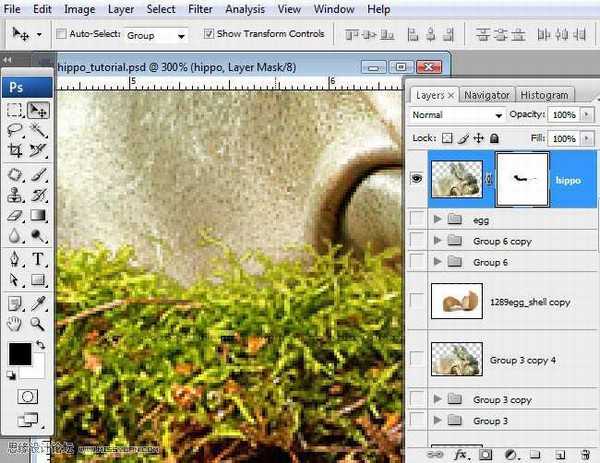
29、拖入蛋壳素材。

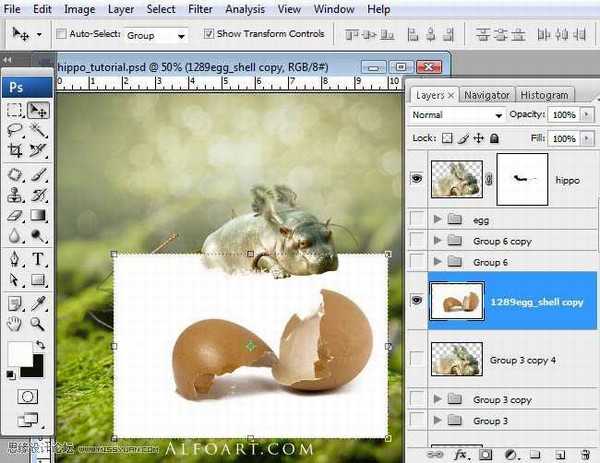
30、删除白色背景图层,勾选出蛋壳的阴影,并复制到新的图层,图层混合模式为正片叠底。

31、使用自由变换工具减小蛋壳的大小。

32、将左侧蛋壳单独剪切出来放在新的图层,移动到图示位置。

33、载入飞溅素材,使用自动对比度调整,执行:图像----调整----渐变映射,使用白色到棕色的渐变颜色。
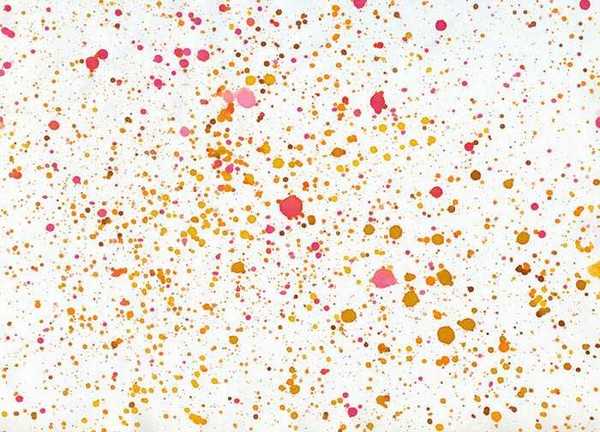

34、将飞溅素材应用在蛋壳外层,图层混合模式为正片叠底,不透明度80%,使用蒙版和笔刷擦去图示的选区范围内的飞溅点。

35、对于左侧蛋壳旁边的树枝载入选区,使用透明到黑色的渐变填充选区,应用高斯模糊和变形工具作出阴影的效果。
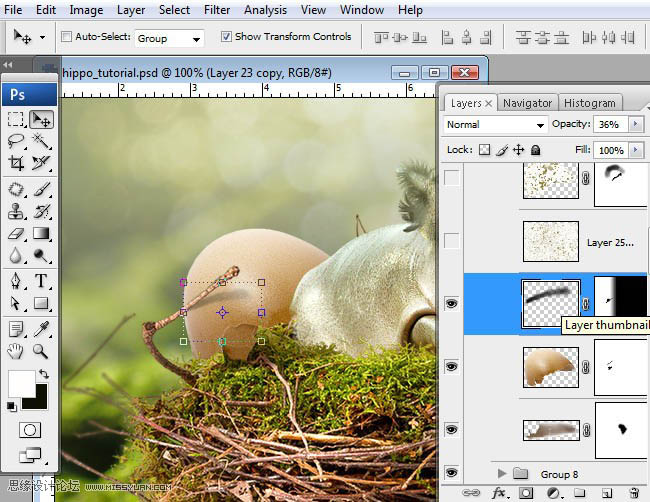
36、为左侧蛋壳增加飞溅素材,合并蛋壳图层和飞溅图层。

37、按Q键进入快速蒙版,使用柔角笔刷,半径较大,作出图示形状。
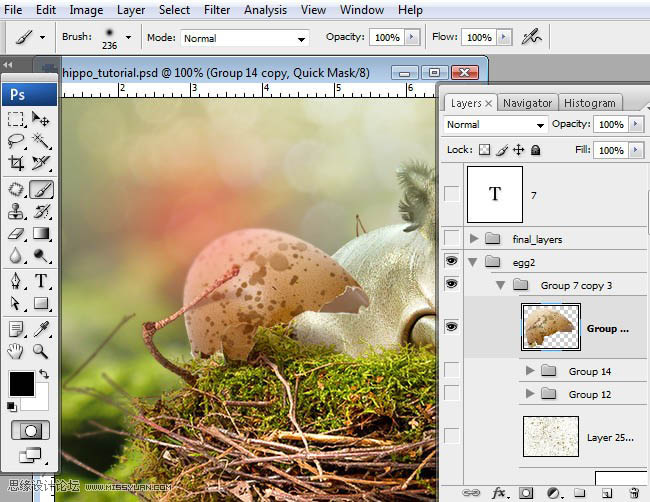
38、再次进入快速蒙版,反选,执行:滤镜---模糊---高斯模糊,半径2像素。

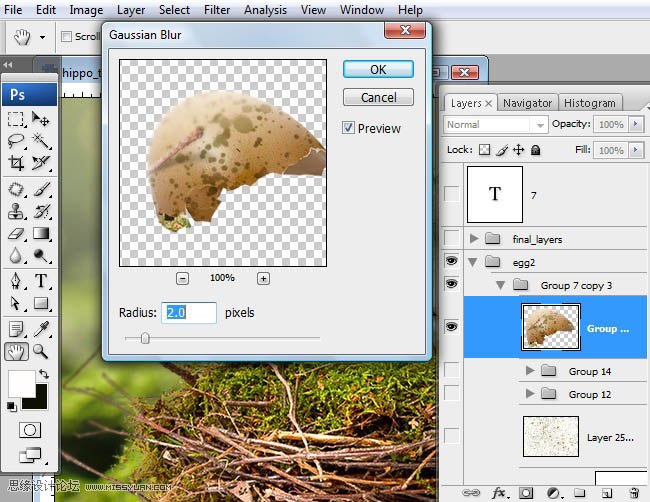
39、对下侧的蛋壳进行同样的处理,另外使用色彩平衡增加绿色反光,如图所示。

40、对图示位置添加高斯模糊。
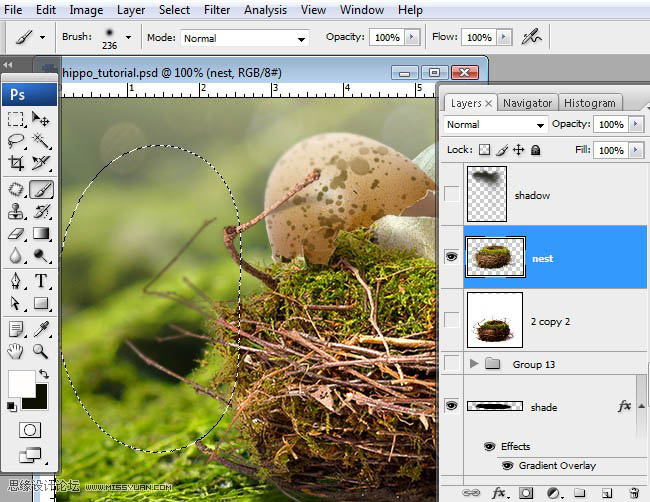
41、对河马头部下面增加黑色阴影,图层混合模式为正片叠底,不透明度90%。
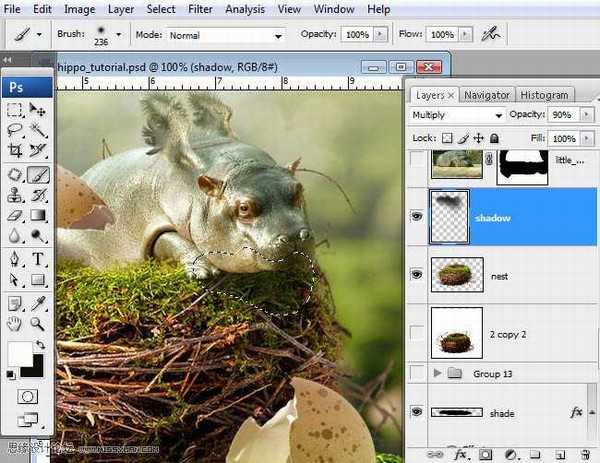
42、合并所有图层(此处建议盖印图层),复制合并后的图层,执行:图像-----调整----色调均化,执行:滤镜----杂色---增加杂色,数量4,平均分布。

43、图层混合模式为正片叠底,不透明度12%。

最终效果:

标签:
鸟巢,翅膀,河马
相思资源网 Design By www.200059.com
广告合作:本站广告合作请联系QQ:858582 申请时备注:广告合作(否则不回)
免责声明:本站文章均来自网站采集或用户投稿,网站不提供任何软件下载或自行开发的软件! 如有用户或公司发现本站内容信息存在侵权行为,请邮件告知! 858582#qq.com
免责声明:本站文章均来自网站采集或用户投稿,网站不提供任何软件下载或自行开发的软件! 如有用户或公司发现本站内容信息存在侵权行为,请邮件告知! 858582#qq.com
相思资源网 Design By www.200059.com
暂无photoshop合成鸟巢中刚孵出带翅膀的河马的评论...
稳了!魔兽国服回归的3条重磅消息!官宣时间再确认!
昨天有一位朋友在大神群里分享,自己亚服账号被封号之后居然弹出了国服的封号信息对话框。
这里面让他访问的是一个国服的战网网址,com.cn和后面的zh都非常明白地表明这就是国服战网。
而他在复制这个网址并且进行登录之后,确实是网易的网址,也就是我们熟悉的停服之后国服发布的暴雪游戏产品运营到期开放退款的说明。这是一件比较奇怪的事情,因为以前都没有出现这样的情况,现在突然提示跳转到国服战网的网址,是不是说明了简体中文客户端已经开始进行更新了呢?
