相思资源网 Design By www.200059.com
教程只介绍了灭火器的制作过程,很多细节的制作没有详细说明,不过每一个构件都是图示参考,制作的时多参考图示,然后按一定顺序慢慢刻画。
最终效果

1、当然是草稿了。

2、打开PS,新建大小适当的文档,首先建立个打光的背景。
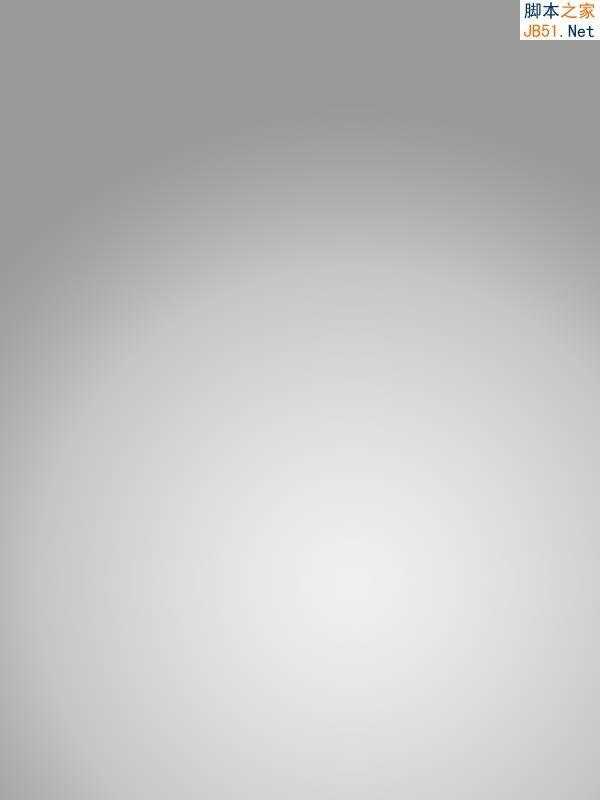
3、利用渐变工具等,做出瓶体,注意底部的细节要勾画得更自然些。

4、灭火器的瓶体有接缝,做出底部的凹进缝。在底部背景布上打出些红色的反光。

5、准备一些锈迹或斑点素材,和瓶体叠加方式调整下。

6、调整后更加真实一些。

7、将渲染图贴上,调整、光线方向统一、加边框并混合一些噪点接近纸质感。


8、调整完善。

9、添加顶盖,并正好形成额接缝与视平线平行。高光和过渡要体现金属反光的整体性。

10、完善调整后的瓶体。

上一页12 下一页 阅读全文
最终效果

1、当然是草稿了。

2、打开PS,新建大小适当的文档,首先建立个打光的背景。
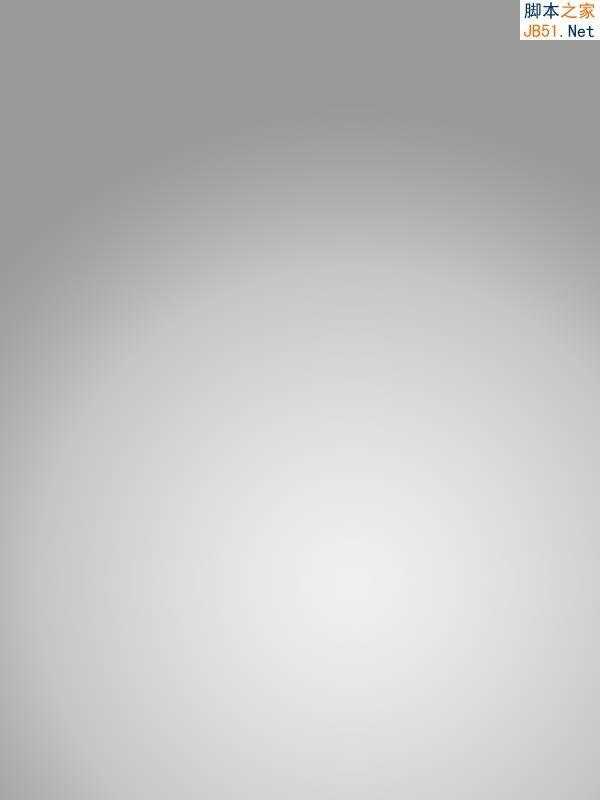
3、利用渐变工具等,做出瓶体,注意底部的细节要勾画得更自然些。

4、灭火器的瓶体有接缝,做出底部的凹进缝。在底部背景布上打出些红色的反光。

5、准备一些锈迹或斑点素材,和瓶体叠加方式调整下。

6、调整后更加真实一些。

7、将渲染图贴上,调整、光线方向统一、加边框并混合一些噪点接近纸质感。


8、调整完善。

9、添加顶盖,并正好形成额接缝与视平线平行。高光和过渡要体现金属反光的整体性。

10、完善调整后的瓶体。

上一页12 下一页 阅读全文
标签:
灭火器,鼠绘
相思资源网 Design By www.200059.com
广告合作:本站广告合作请联系QQ:858582 申请时备注:广告合作(否则不回)
免责声明:本站文章均来自网站采集或用户投稿,网站不提供任何软件下载或自行开发的软件! 如有用户或公司发现本站内容信息存在侵权行为,请邮件告知! 858582#qq.com
免责声明:本站文章均来自网站采集或用户投稿,网站不提供任何软件下载或自行开发的软件! 如有用户或公司发现本站内容信息存在侵权行为,请邮件告知! 858582#qq.com
相思资源网 Design By www.200059.com
暂无Photoshop鼠绘制作非常逼真的灭火器的评论...
