相思资源网 Design By www.200059.com
最终效果



1、首先绘出一个陶瓷花瓶的外形,如下图。
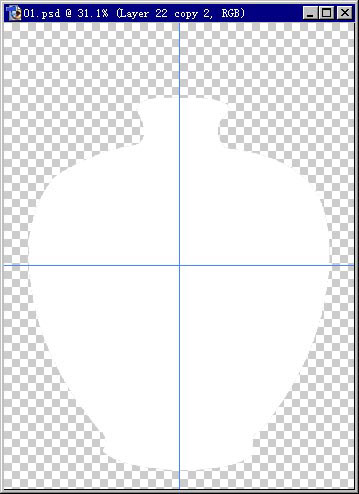
2、我画的是一个比较典型的花瓶外形,设想光源有二,左边是主光源,右边有一暖色辅助光。设置好渐变色,如图,先上辅光这面的颜色。
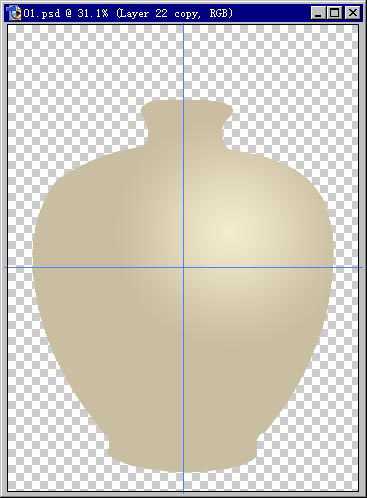
3、这是主光源这边,设想成自然光,花瓶呈现的差不多是本色。
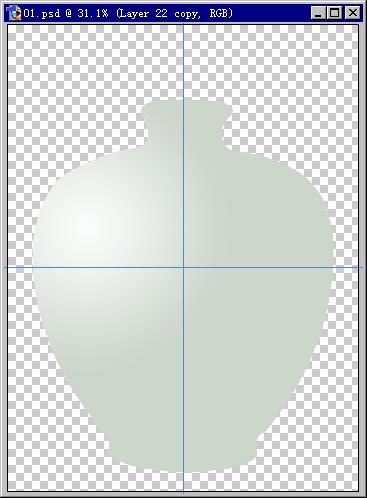
4、用钢笔工具画出明暗交界线。你可以画得很细,这样以后的修改就会少些。
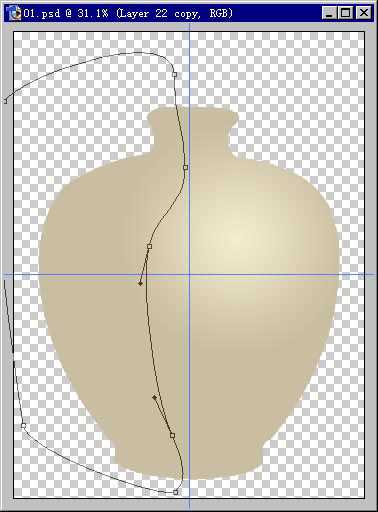
5、将路径转化为选区,羽化稍大(我的是80),反选后应用到蒙板。(此时我的暖色一边在上层。)大体的明暗、中间调便出来了。
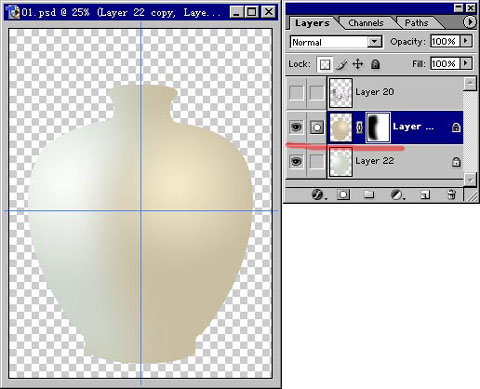
6、选一幅合适的国画,经过扭曲变形后叠在上层,应用花瓶外形选区作蒙板。

7、添加一些装饰(可以用失量软件绘制),注意与瓶体之间的关系。

8、给装饰线上色。我准备做成镀金线,因为其质感可与瓷作对比。

9、用渐变绘出金属装饰线的高光,设置如图。注意高光点的位置和大小。
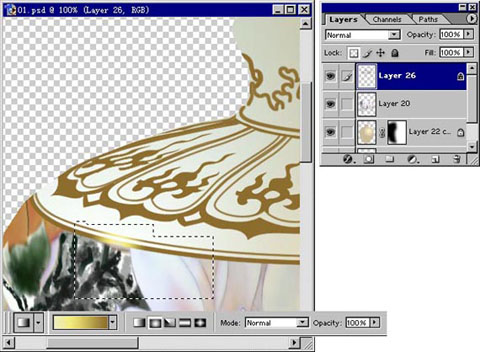

10、用渐变处理瓶口。

11、准备添加高光。

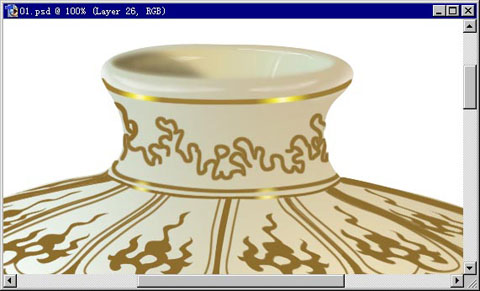
12、准备刻画瓶底。

13、在其上新建一层,因为瓶底较上部暗,使用黑色填充。

14、调整其透明度到合适数值,然后如瓶口般精细刻画。完成后,考虑在瓶体回两条高光,注意位置和形状。

15、最后全面调整,明暗交界线如果不理想,可在蒙板上方便修改;总之要耐心、细致地观察,不对劲的地方适当调整。下面是完成后的效果。

这是没有帖图时的效果:

仿古:




1、首先绘出一个陶瓷花瓶的外形,如下图。
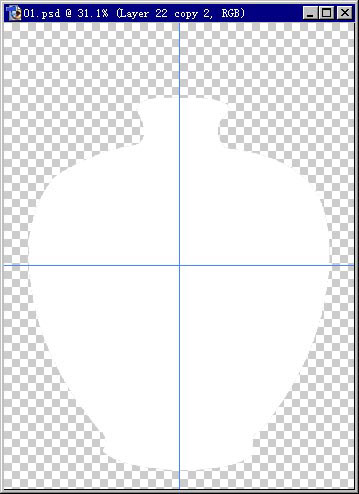
2、我画的是一个比较典型的花瓶外形,设想光源有二,左边是主光源,右边有一暖色辅助光。设置好渐变色,如图,先上辅光这面的颜色。
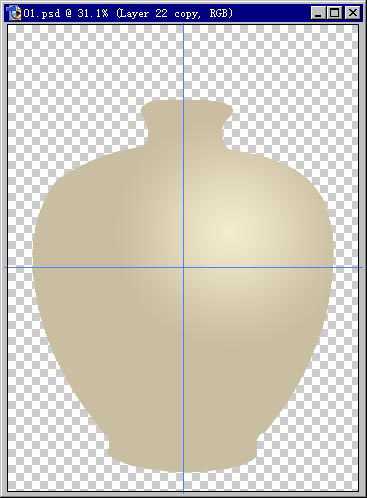
3、这是主光源这边,设想成自然光,花瓶呈现的差不多是本色。
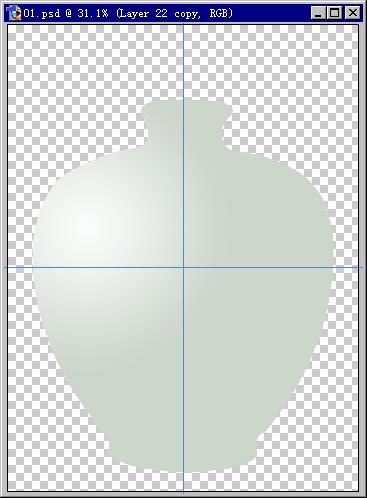
4、用钢笔工具画出明暗交界线。你可以画得很细,这样以后的修改就会少些。
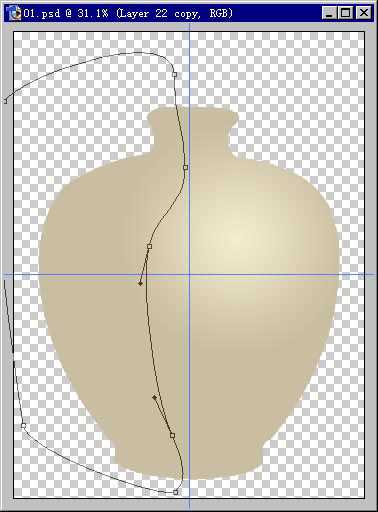
5、将路径转化为选区,羽化稍大(我的是80),反选后应用到蒙板。(此时我的暖色一边在上层。)大体的明暗、中间调便出来了。
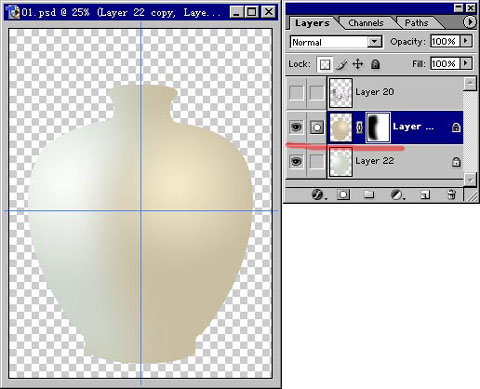
6、选一幅合适的国画,经过扭曲变形后叠在上层,应用花瓶外形选区作蒙板。

7、添加一些装饰(可以用失量软件绘制),注意与瓶体之间的关系。

8、给装饰线上色。我准备做成镀金线,因为其质感可与瓷作对比。

9、用渐变绘出金属装饰线的高光,设置如图。注意高光点的位置和大小。
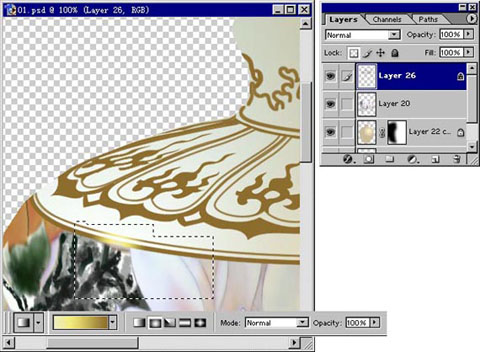

10、用渐变处理瓶口。

11、准备添加高光。

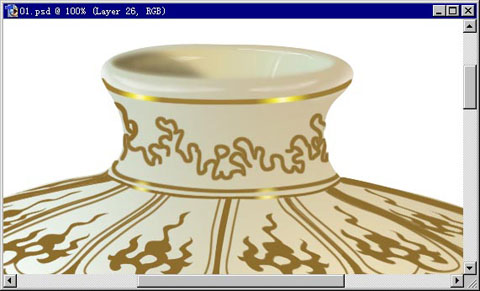
12、准备刻画瓶底。

13、在其上新建一层,因为瓶底较上部暗,使用黑色填充。

14、调整其透明度到合适数值,然后如瓶口般精细刻画。完成后,考虑在瓶体回两条高光,注意位置和形状。

15、最后全面调整,明暗交界线如果不理想,可在蒙板上方便修改;总之要耐心、细致地观察,不对劲的地方适当调整。下面是完成后的效果。

这是没有帖图时的效果:

仿古:

标签:
彩绘,国画,陶瓷
相思资源网 Design By www.200059.com
广告合作:本站广告合作请联系QQ:858582 申请时备注:广告合作(否则不回)
免责声明:本站文章均来自网站采集或用户投稿,网站不提供任何软件下载或自行开发的软件! 如有用户或公司发现本站内容信息存在侵权行为,请邮件告知! 858582#qq.com
免责声明:本站文章均来自网站采集或用户投稿,网站不提供任何软件下载或自行开发的软件! 如有用户或公司发现本站内容信息存在侵权行为,请邮件告知! 858582#qq.com
相思资源网 Design By www.200059.com
暂无Photoshop绘制出逼真精美的彩绘国画陶瓷的评论...
《魔兽世界》大逃杀!60人新游玩模式《强袭风暴》3月21日上线
暴雪近日发布了《魔兽世界》10.2.6 更新内容,新游玩模式《强袭风暴》即将于3月21 日在亚服上线,届时玩家将前往阿拉希高地展开一场 60 人大逃杀对战。
艾泽拉斯的冒险者已经征服了艾泽拉斯的大地及遥远的彼岸。他们在对抗世界上最致命的敌人时展现出过人的手腕,并且成功阻止终结宇宙等级的威胁。当他们在为即将于《魔兽世界》资料片《地心之战》中来袭的萨拉塔斯势力做战斗准备时,他们还需要在熟悉的阿拉希高地面对一个全新的敌人──那就是彼此。在《巨龙崛起》10.2.6 更新的《强袭风暴》中,玩家将会进入一个全新的海盗主题大逃杀式限时活动,其中包含极高的风险和史诗级的奖励。
《强袭风暴》不是普通的战场,作为一个独立于主游戏之外的活动,玩家可以用大逃杀的风格来体验《魔兽世界》,不分职业、不分装备(除了你在赛局中捡到的),光是技巧和战略的强弱之分就能决定出谁才是能坚持到最后的赢家。本次活动将会开放单人和双人模式,玩家在加入海盗主题的预赛大厅区域前,可以从强袭风暴角色画面新增好友。游玩游戏将可以累计名望轨迹,《巨龙崛起》和《魔兽世界:巫妖王之怒 经典版》的玩家都可以获得奖励。
