相思资源网 Design By www.200059.com
最终效果

1、这次的教程图是一张封面插图,编辑要求画面的主体为一女孩的上半身。由于画面的上方需要放杂志的标题,所以我们事先要留出足够的空间。画完草图后开始勾线,勾线的软件有很多,大家可以根据自己的喜好来选择,偶个人习惯用的是CS。

2、勾完线后,导出PSD格式的分层文件,然后在Photoshop中打开。先将线稿的颜色调整一下,然后使用多边形套索工具在线稿下方建色块。填色块时要仔细点,注意分层。

3、开始上色,首先是皮肤。先用喷笔画出皮肤大致的明暗关系,然后再画出阴影、高光和反光。


4、头发上色时也要一层一层地逐层加深。上色时要沉住气,把发丝的感觉画出来。

5、在头发的上方新建图层,并将图层模式改为【柔光】,给头发加上高光。
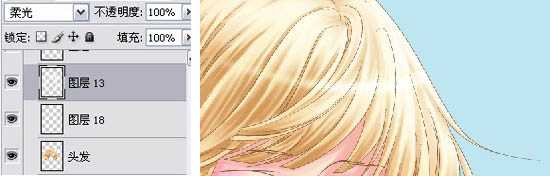
6、再新建图层,将图层模式改为【颜色】,给头发的下方加上一些青色调。

7、复制头发图层,执行【滤镜】-【杂色】-【添加杂点】,给这个复制出来的头发图层填上杂点,然后把图层模式改成【颜色加深】。

8、这样操作以后,头发就变得更有质感了。

9、然后画出眼睛,眼神的部分就要通过高光来体现了。

10、新建图层,开始画衣服,利用数位板的压感画出衣服的褶皱感。

上一页12 下一页 阅读全文

1、这次的教程图是一张封面插图,编辑要求画面的主体为一女孩的上半身。由于画面的上方需要放杂志的标题,所以我们事先要留出足够的空间。画完草图后开始勾线,勾线的软件有很多,大家可以根据自己的喜好来选择,偶个人习惯用的是CS。

2、勾完线后,导出PSD格式的分层文件,然后在Photoshop中打开。先将线稿的颜色调整一下,然后使用多边形套索工具在线稿下方建色块。填色块时要仔细点,注意分层。

3、开始上色,首先是皮肤。先用喷笔画出皮肤大致的明暗关系,然后再画出阴影、高光和反光。


4、头发上色时也要一层一层地逐层加深。上色时要沉住气,把发丝的感觉画出来。

5、在头发的上方新建图层,并将图层模式改为【柔光】,给头发加上高光。
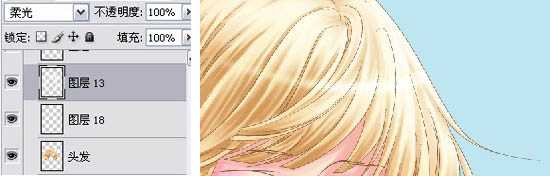
6、再新建图层,将图层模式改为【颜色】,给头发的下方加上一些青色调。

7、复制头发图层,执行【滤镜】-【杂色】-【添加杂点】,给这个复制出来的头发图层填上杂点,然后把图层模式改成【颜色加深】。

8、这样操作以后,头发就变得更有质感了。

9、然后画出眼睛,眼神的部分就要通过高光来体现了。

10、新建图层,开始画衣服,利用数位板的压感画出衣服的褶皱感。

上一页12 下一页 阅读全文
标签:
卡通美女,插画
相思资源网 Design By www.200059.com
广告合作:本站广告合作请联系QQ:858582 申请时备注:广告合作(否则不回)
免责声明:本站文章均来自网站采集或用户投稿,网站不提供任何软件下载或自行开发的软件! 如有用户或公司发现本站内容信息存在侵权行为,请邮件告知! 858582#qq.com
免责声明:本站文章均来自网站采集或用户投稿,网站不提供任何软件下载或自行开发的软件! 如有用户或公司发现本站内容信息存在侵权行为,请邮件告知! 858582#qq.com
相思资源网 Design By www.200059.com
暂无photoshop鼠绘清爽的卡通美女插画效果的评论...
《魔兽世界》大逃杀!60人新游玩模式《强袭风暴》3月21日上线
暴雪近日发布了《魔兽世界》10.2.6 更新内容,新游玩模式《强袭风暴》即将于3月21 日在亚服上线,届时玩家将前往阿拉希高地展开一场 60 人大逃杀对战。
艾泽拉斯的冒险者已经征服了艾泽拉斯的大地及遥远的彼岸。他们在对抗世界上最致命的敌人时展现出过人的手腕,并且成功阻止终结宇宙等级的威胁。当他们在为即将于《魔兽世界》资料片《地心之战》中来袭的萨拉塔斯势力做战斗准备时,他们还需要在熟悉的阿拉希高地面对一个全新的敌人──那就是彼此。在《巨龙崛起》10.2.6 更新的《强袭风暴》中,玩家将会进入一个全新的海盗主题大逃杀式限时活动,其中包含极高的风险和史诗级的奖励。
《强袭风暴》不是普通的战场,作为一个独立于主游戏之外的活动,玩家可以用大逃杀的风格来体验《魔兽世界》,不分职业、不分装备(除了你在赛局中捡到的),光是技巧和战略的强弱之分就能决定出谁才是能坚持到最后的赢家。本次活动将会开放单人和双人模式,玩家在加入海盗主题的预赛大厅区域前,可以从强袭风暴角色画面新增好友。游玩游戏将可以累计名望轨迹,《巨龙崛起》和《魔兽世界:巫妖王之怒 经典版》的玩家都可以获得奖励。
